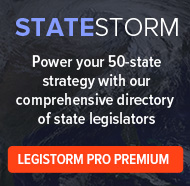About Staff, Member and State Legislator Lists
LegiStorm's contact list feature is a powerful tool to help people communicate with Congress. Powered by LegiStorm's database with industry-leading accuracy and timeliness, the list-building capability brings users an affordable solution for finding just the right decision makers to reach out to.
Newcomers to the site without a LegiStorm Pro subscription can build and download simple lists of congressional staff based on an office or a state delegation or those who cover a specific role or legislative issue within an office. Users are charged per downloaded contact.
Annual LegiStorm subscribers have access to a whole new level of list-building capability, as well as free download credits (starting at 1,000 credits for Pro subscriptions). Subscribers can build lists based on multiple criteria, including more advanced options such as where the person went to college. The lists are highly configurable and can be used throughout the site to view information about a specific group. All Pro subscribers can build and browse as many lists as they want for free - only downloading the contact information requires an extra fee, and then at a low rate.
LegiStorm Pro Premium subscribers can use the list-building functionality with StateStorm, our database of state legislators. They can also use their custom member lists when setting Lightning Alerts to receive notifications about hearings or town hall events.
How do I create a list?
LegiStorm offers three types of contact lists: Staffers, Members (LegiStorm Pro only) and State Legislators (LegiStorm Pro Premium only). Subscribers can access these saved lists under the appropriate tab in the Contact Lists section of their profile.
Congressional Staff Lists
Criteria-Based Lists
To build a custom staff contact list, LegiStorm Pro subscribers should start at the Advanced Staff Search page, and non-subscribers should start at the Congressional Contact Lists page.
Select the search criteria that meets your needs, and click "Search."
Non-subscribers will be prompted to purchase the list (see our pricing page for details), and will receive a link to a downloadable csv file. All downloads are available in the My Downloads tab of the Contact Lists section in your profile.
LegiStorm subscribers will see the full search results, along with an option to "Add to Staffers Contact List." If you click the Add to List button, you can choose to "Create a New List." Or, if you already have saved lists in your account, you can add the results to an existing Staffer list.
LegiStorm subscribers can also create new lists, or add staffers to an existing list, directly from a specific Member's Staff Directory page, via the "Add Current Staff to Contact List" button.
Ad Hoc Lists and Custom Configuration
Contact lists are highly configurable. LegiStorm subscribers can add individual staff members of interest to a list by clicking the "Add to List" button on any staffer summary page, or they can remove specific individuals from the list management page by clicking the trashcan icon next to the appropriate name.
Note that lists that have been created or configured in this fashion cannot be updated without losing all customizations.
Member Lists
Criteria-Based Lists
LegiStorm subscribers can create lists of Members of Congress by state from the Find a Member page, or by committee or caucus membership by choosing the Add to List option from the page for the specific group.
Ad Hoc Lists and Custom Configuration
Special customization and ad hoc list-building functionality are available for Member lists. When you Create New List or visit the list management page for any existing list in the Members tab of the Contact Lists module, LegiStorm subscribers will see additional options to quickly build highly customized Member lists.
As with Staffer lists, Members can be added individually via the "Add to List" button on any Member summary page, or removed individually via the trashcan icon on the list management page.
Note that lists that have been created or configured using the ad hoc options cannot be updated without losing all customizations.
State Legislator Lists
Criteria-Based Lists
LegiStorm Pro Premium subscribers can create lists of state legislators via the StateStorm State Legislator Directory, from any state committee page, or from the StateStorm Advanced Search by choosing the Add to List option.
Ad Hoc Lists and Custom Configuration
As with Staffer lists, state legislators can be added individually via the "Add to List" button on any state legislator summary page, or removed individually via the trashcan icon on the list management page.
Note that lists that have been created or configured using the ad hoc options cannot be updated without losing all customizations.
What happens when I update my list?
When you create a list, in addition to capturing a list of specific people, we also save the search criteria used to generate this list. When you visit a list management page, you will always see the list of people captured at the time of the most recent update (i.e., as indicated by the "Last updated:" date at the upper right).
If you would like to refresh a list according to the most up-to-date information, click the "Update this list" button, and we will rebuild the list based on the saved search criteria. Once the list update process is finished, any changes will be noted at the bottom of the page, indicating people added to or removed from the list and "modified" congressional staffers (i.e., who have changed offices or positions). These changes correspond to the most recent list refresh only and will be overwritten with each list update.
Note that lists that have been created or configured using the ad hoc options cannot be updated without losing all customizations.
How can I download contact information?
You can generate a downloadable file containing contact details for any list you create. Downloads are in highly portable .csv format, with each record containing name, title, office, key role served (Staffers), legislative issues covered (Staffers) and all the contact information including email, phone, fax and office address.
Non-subscribers will be directed to a contact download page once they have purchased a list.
LegiStorm Subscribers can generate a CSV from any list management page. When you click the "Generate CSV" button, you will see the cost (in download credits) required to create the file and have the option to cancel or proceed. The CSV file will be available to download from the list management page, or in the My Downloads tab of the Contact Lists module.
The CSV will include the most up-to-date contact information for all people included on your saved list. If your list is based on certain search criteria, such as staffers in a particular office or role, you may want to update your list before creating the CSV.
Should I choose the "Generate CSV" or "CSV with Changes" option?
Generate CSV
- Creates a complete downloadable contact list with up-to-date information.
- Cost is based on total number of people included.
- Does not require a list update.
Choose this option if you have an ad hoc or custom-configured list (e.g., you have added people to the list one at a time), or if you do not want to update the members of your list based on the saved search criteria.
CSV with Changes
- Creates a complete downloadable contact list with up-to-date information.
- Cost is based on number of people added or modified since the creation of the prior CSV file only.
- Indicates changes since the previous CSV file was created:
- Added = Contacts not in the prior CSV download
- Modified = Staffers who have changed offices or positions since the prior CSV download
- Removed = People who appeared in the prior CSV download, but no longer meet the search criteria
- Requires a list update before the file can be created.
The CSV with Changes option is a cost effective way to keep your records up-to-date if you, for example, keep track of staffers in a particular role or office, or state legislators in a particular region.
Note that the CSV with Changes will show all people added, modified (i.e., staffers who changed positions or offices) or removed from you list since the prior CSV file was generated. If you update a list multiple times before you create a CSV, there may be more changes in your CSV file than are reflected as changes since the prior list refresh on the list management page.
Note that the CSV with Changes option is not available for CSV files generated prior to August 2016.
What else can I do with contact lists?
Track Contacts Based on Your Needs and Interests
The uses for the contact list functionality are many. Some examples: Colleges and universities can search among the more than 18,000 educational records LegiStorm has to find and track all the people who went to their school. Associations can find all legislative assistants who cover a particular legislative issue of interest. Interest groups can contact all schedulers to notify legislators of a special event. A lobbyist can create a custom list of everyone on Capitol he meets who is sympathetic to a particular issue. A foundation can reach out to every chief of staff or legislative director from Western states.
Use Public Lists to Coordinate with Colleagues
LegiStorm users with a multi-seat Pro Premium subscription have the option to set lists as "Public" or "Private". Public lists will be available to all users on your subscription (and will not be visible to anyone not on your subscription). Private lists can only be viewed by the list owner, or by a subscription manager who set a public list to private (if different from the list owner).
Create Custom Member Lists for More Poweful Searches and Lightning Alerts
Subscribers can create highly customized member lists based on geography, education, committee or caucus membership, political party, or any combination of these criteria. These saved lists can be used to power targeted searches and alerts throughout the site. For example:
- In the Advanced Staff Search, select your custom list in the additional options menu to find staff covering particular roles or issues for these members. Set a Lightning Alert for this targeted staff list to get daily updates of staff changes.
- In StormFeed, select your custom list when you search to see the latest press releases and tweets from your saved members. Set a Lightning Alert to get notified instantly when a member from your list mentions a key word or search phrase.
- In Hearings or Town Halls (Pro Premium Subscribers only), select your custom list in the search form, then set a Lightning Alert to get notifications of upcoming events that are most relevant to you.
View and manage your saved custom member lists under the My Members tab in the contact lists section of your profile.